Deployment
This web site is deployed in the cloud on Amazon Web Services (AWS) in order resist outages due to local network conditions or disasters.
Site assets are replicated and cached through a global content delivery network (AWS CloudFront) to provide the fastest experience possible to scientists everywhere regardless of their country and location.
The site's architecture within AWS is entirely serverless: we run on fully managed AWS computing, storage, and database services so that resource usage and cost adjust dynamically with user demand and so that we do not have to patch or maintain the operating systems on our own machine instances.
We provision all AWS resources using infrastructure as code so that the configuration of cloud services is automated and under version control. We use the Architect serverless framework to model, generate, and orchestrate the AWS resources.
We perform code and infrastructure changes automatically using continuous deployment on GitHub Actions (see our deployment workflow).
Stages
There are three full deployments of GCN. Each deployment stage is in a separate AWS account and on a separate subdomain:
| Stage | Purpose | Access | Triggered How |
|---|---|---|---|
Development dev.gcn.nasa.gov | Internal development site | NASA intranet only | Automatically, on pushes to the main branch |
Testing test.gcn.nasa.gov | Public feature preview | Internet | Manually, when approved by GCN DevOps team |
Production gcn.nasa.gov | Live site with real data |
To deploy
To approve and trigger a deployment to testing or production, follow these steps.
- Navigate to the Deploy to AWS workflow.
- Select the desired workflow run.
- Tap the
Review deploymentsbutton. - Check the stages that you want to deploy.
- Tap the
Approve and deploybutton.
The deployment should take about 5 minutes.
Avoid concurrent deployments
Be careful not to trigger multiple deployments to the same stage at the same time because GitHub currently has no way to prevent multiple deployment jobs for the same environment from running simultaneously.
If a deployment is already in progress and you trigger another deployment to the same stage before it finishes, then the second deployment will probably fail harmlessly because AWS CloudFormation does not permit updating a stack while an update is already in progress.
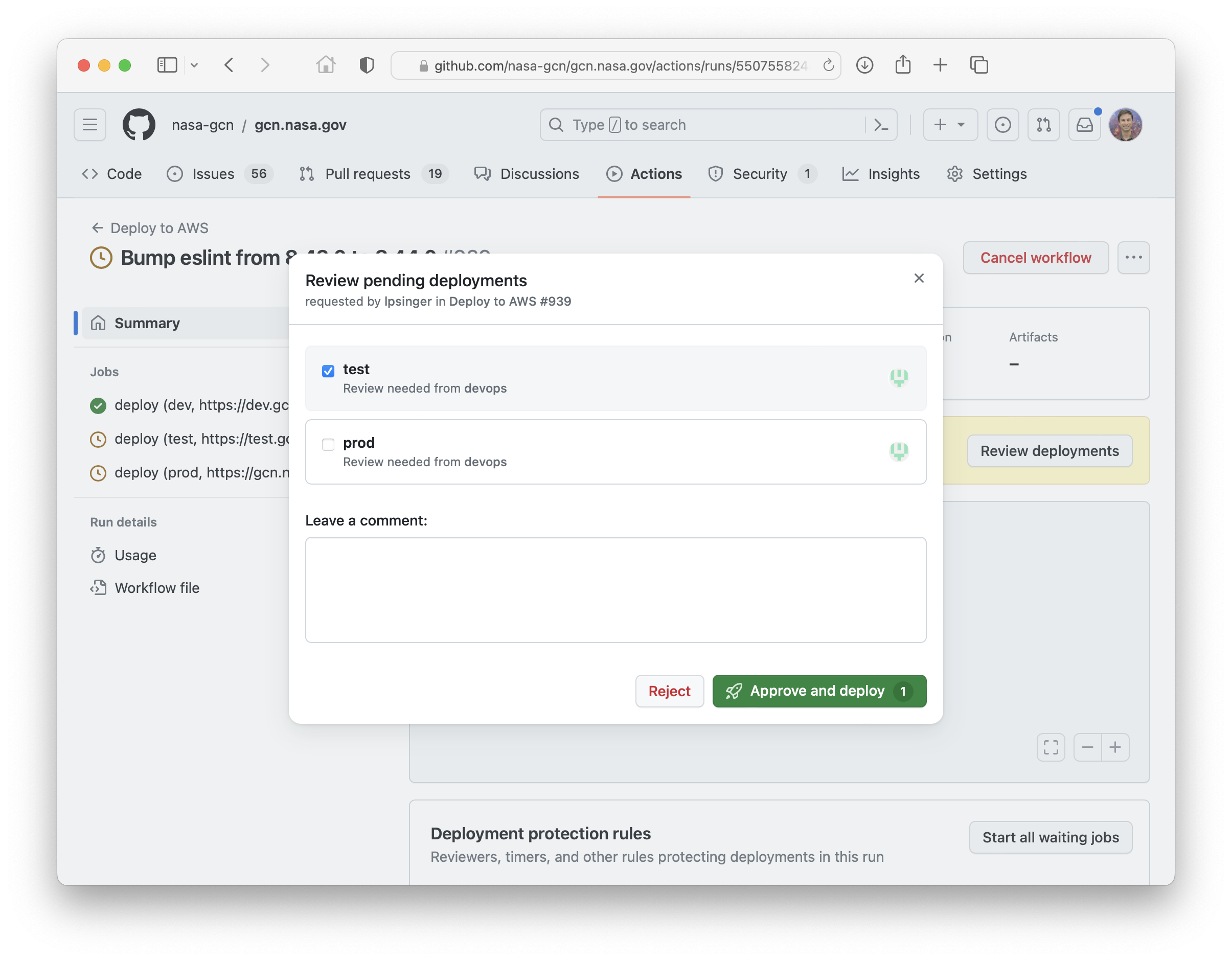
To deploy manually
Use the continuous deployment procedure above to deploy routine code changes or changes to environment variables.
On rare occasions that code changes require the creating or modifying AWS resources other than code, static assets, and environment variables, it may be necessary to manually deploy the web site from your development computer, because of the limited permissions associated with the AWS IAM role used by the continuous deployment pipeline. To manually deploy the web site from your own computer, first configure the AWS credentials file on your computer. Then, run the following commands:
npm run clean
npm i
npm i --os=linux --cpu=arm64
npm run build
npx arc deploy --prune --production --no-hydrate